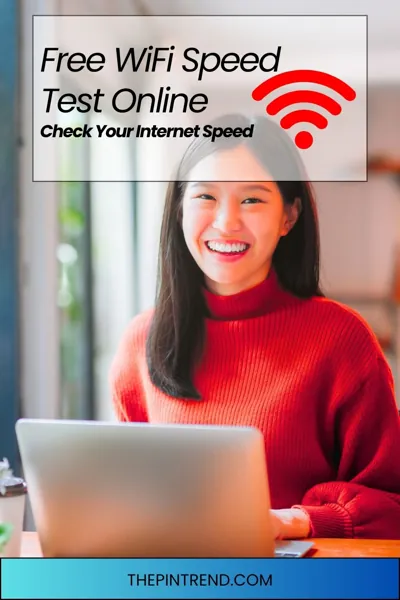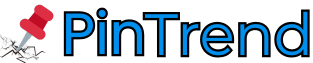Introduction:
Ever wondered why your favorite streaming service keeps buffering or your video calls lag? The culprit is often your connection speed. That’s why using a free WiFi speed test online is essential to see how your network performs.
With tools like Fast.com, powered by Netflix, you can instantly check your download speed, upload speed, and ping test results without installing any software. Whether you work remotely, stream movies, or game online, a quick internet speed checker helps you understand your connection’s real performance and take steps to improve it.
Free WiFi Speed Test Online
Want to know how fast your internet really is? Use this free WiFi speed test online to check your download, upload, and ping speed instantly. Powered by Netflix’s Fast.com, this simple tool runs automatically and shows your results in seconds. It’s completely free, requires no setup, and works on any device — so go ahead and test your connection right now.
📶 Check Your Internet Speed
Start the online speed test now and measure your download, upload, and ping rates.
Why Should You Test Your WiFi Speed?
Understanding your internet speed is essential for several reasons:
1. Streaming Quality: High-definition videos require faster download speeds.
2. Online Gaming: Low latency and high download/upload speeds are crucial for a smooth gaming experience.
3. Remote Work: Video conferencing and large file uploads/downloads demand a stable and fast internet connection.
4. Multiple Devices: With multiple devices connected, your bandwidth can get divided, affecting performance.
By regularly testing your WiFi speed, you can identify issues and take proactive steps to ensure optimal internet performance.
How to Use Fast.com to Check Your Internet Speed
Fast.com is a straightforward tool that measures your internet speed without any frills. Here’s how to use it:
1. Visit Fast.com: Open your browser and go to https://fast.com.
2. Automatic Testing: The test begins automatically and takes a few seconds to complete.
3. View Results: Once the test is complete, you’ll see your download speed in Mbps.
4. Additional Information: Click on “Show more info” to view upload speed and latency (ping).
Fast.com is designed to be user-friendly, ensuring that even those with minimal technical knowledge can perform a speed test effortlessly.
Understanding Your Speed Test Results
After conducting the test, you’ll receive several metrics:
1. Download Speed: Indicates how quickly data is transferred from the internet to your device.
2. Upload Speed: Shows how fast data is sent from your device to the internet.
3. Latency (Ping): Measures the time it takes for data to travel from your device to the server and back.
Interpreting these results:
1. Download Speed: According to the FCC Broadband Speed Guide, a good WiFi speed for most homes is at least 25 Mbps download and 3–5 Mbps upload, enough for streaming, gaming, and remote work.
2. Upload Speed: Essential for activities like video conferencing and uploading large files.
3. Latency: A lower ping (below 20ms) is ideal for real-time applications like gaming and video calls.
If your results fall below these benchmarks, it might be time to troubleshoot your connection or contact your Internet Service Provider (ISP).
Factors Affecting Your WiFi Speed
Several elements can influence your internet speed:
1. Router Placement: Positioning your router centrally and elevated can improve signal strength.
2. Interference: Devices like microwaves and cordless phones can interfere with WiFi signals.
3. Network Congestion: Multiple devices connected simultaneously can divide bandwidth, slowing down the connection.
4. ISP Throttling: Some ISPs may intentionally slow down your connection during peak usage times.
5. Outdated Equipment: Old routers or modems may not support higher speeds.
Identifying and addressing these factors can lead to a noticeable improvement in your internet speed.
Tips to Improve Your WiFi Speed
If your speed test results are below expectations, consider the following steps:
1. Reposition Your Router: Place it in a central location, away from walls and obstructions.
2. Limit Device Usage: Disconnect devices not in use to free up bandwidth.
3. Update Firmware: Ensure your router’s firmware is up-to-date for optimal performance.
4. Use Wired Connections: For critical tasks, connect directly to the router using an Ethernet cable.
5. Contact Your ISP: If issues persist, reach out to your ISP for assistance or consider upgrading your plan.
Implementing these strategies can help you achieve a faster and more stable internet connection.
When to Contact Your ISP
If you’ve tried the above steps and still experience slow speeds, it might be time to contact your ISP. They can:
1. Check for outages or issues in your area.
2. Provide insights into your current plan’s limitations.
3. Offer solutions or upgrades to meet your needs.
Remember, your ISP is there to assist you in ensuring you get the best possible service.
Conclusion
Regularly testing your internet speed is essential in today’s digital age. Tools like Fast.com make it easy to monitor your connection’s performance without any hassle. By understanding your results and taking proactive steps, you can ensure a seamless online experience.
Frequently Asked Questions
What is a good WiFi speed?
A good WiFi speed for most homes is at least 25 Mbps download and 5 Mbps upload, enough for streaming, gaming, and remote work.
How can I check my WiFi speed at home?
You can easily test it using a free WiFi speed test online like Fast.com, which measures your download, upload, and ping speed in seconds.
Can neighbors affect my Wi-Fi speed?
Yes, nearby WiFi networks can cause signal interference, especially on crowded channels, leading to slower internet performance.
How to increase Wi-Fi speed?
Place your router in a central location, update its firmware, limit connected devices, or use a network speed booster for better performance.
What is considered a slow internet speed?
Anything below 10 Mbps download speed is usually considered slow WiFi, causing buffering, lag, and poor connection quality.