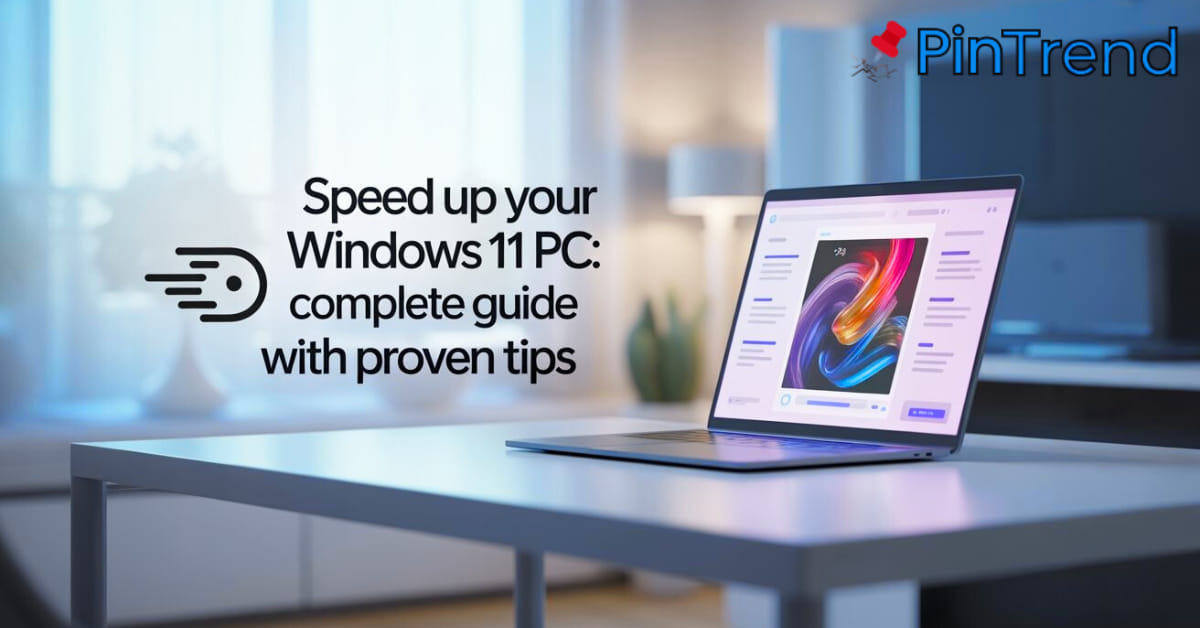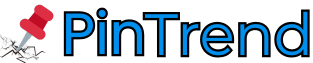Windows 11 brings a modern look and improved features, but many users still wonder why their computers feel slower over time. The truth is, unnecessary apps, outdated drivers, and background processes can affect performance. If you’re looking for Windows 11 optimization tips, this guide covers everything you need.
From learning how to disable startup programs Windows 11 to discovering how to clean hard disk Windows 11, every solution here is practical and beginner-friendly. You’ll also explore how to turn off search indexing and adjust settings for smoother performance. Let’s dive into proven methods to speed up Windows 11 performance and keep your PC running fast.
Why Your Windows 11 PC Feels Slow
Most users notice slowdown after a few months of daily use. The main reasons include pre-installed software, background updates, and too many startup tasks. When you optimize Windows 11 settings, you’ll see a huge improvement in everyday speed.
Another reason is system resource usage. Apps like browsers, antivirus, and editing tools eat memory and CPU. If you restart Windows 11 for performance regularly, it clears temporary files and resets processes. This is one of the best ways to speed up Windows 11 without changing anything else.

Uninstall Unnecessary Programs and Bloatware
Your PC may have trial software and unwanted apps already installed. Many guides suggest you should remove bloatware Windows 11 first. Doing this not only saves space but also frees memory and reduces background load.
To make it faster, go to Settings → Apps → Installed Apps. From there, uninstall tools you never use. If you need extra help, you can use third-party uninstallers, but built-in settings usually work fine. This step alone can speed up Windows 11 performance instantly.
Limit Startup Apps and Background Processes
Every time your PC starts, apps load in the background. This is why many ask, “How to stop unnecessary apps on startup Windows 11?”. Using Task Manager Windows 11, you can easily see which apps launch automatically.
To disable startup programs Windows 11, press Ctrl + Shift + Esc, then choose the Startup tab. Turn off apps you don’t need right away. This method reduces boot time and ensures smoother multitasking. It’s also one of the best ways to speed up Windows 11 quickly.
Use Windows 11 Efficiency Mode
One of the best new features is Windows 11 efficiency mode. It lowers CPU usage for background apps so your main tasks run faster. This is especially helpful if you run many programs together.
You can turn it on through Task Manager Windows 11 by right-clicking an app and choosing Efficiency Mode. This is a safe way to balance performance and battery life. It’s part of Microsoft’s plan to optimize Windows 11 settings for modern PCs.
Clean Up Junk Files and Use Disk Cleanup
Old files like cache, logs, and temp data fill your storage. Many users wonder, “How to clean up junk files on Windows 11?”. The answer is simple: use Storage Sense Windows 11 or Disk Cleanup.
Storage Sense automatically deletes temporary files and empty recycle bins. You can also clean hard disk Windows 11 manually with Disk Cleanup. Both options are safe and effective. Regular cleaning keeps your device faster and gives you more space.
| Tool | Function | Best For |
|---|---|---|
| Storage Sense | Auto cleanup | Daily use |
| Disk Cleanup | Manual cleanup | Full junk removal |
| Third-party apps | Extra features | Advanced users |

Disable Search Indexing for Faster Response
Search indexing helps you find files faster, but on slower hard drives, it can reduce performance. Many ask, “Should I disable Windows tips and tricks like search indexing?”. The truth is, turning it off may help if your PC is older.
To turn off search indexing, go to Services, find Windows Search, and stop it. SSD users may not need to disable it, but HDD users will notice better speed. This is one of the easiest Windows 11 optimization tips you can try.
Adjust Visual Effects, Animations, and Transparency
Animations make Windows 11 look stylish, but many ask, “How to turn off animations in Windows 11?”. The answer: by reducing or disabling them, you can boost speed.
To disable visual effects Windows 11, open System Properties → Performance Options. Turn off effects like fade, slide, and animations. You can also remove transparency effects Windows 11. This directly answers, “Does disabling transparency speed up Windows 11?” — yes, it does.
Optimize Windows Power Settings for Best Performance
Windows runs in Balanced mode by default, but that may not be the best power mode for Windows 11 performance. Switching to Best Performance ensures faster speed, especially on desktops.
Go to Settings → Power → Choose Best Performance. On laptops, this will reduce battery life slightly but makes multitasking smoother. Many USA gamers already use this method to optimize Windows 11 settings.

Update Drivers, Software, and Windows OS
Outdated drivers often cause slowdowns. If you update device drivers, you’ll notice better stability and speed. The safest way is through Windows Update or Device Manager.
Some tools claim to update drivers automatically, but use them with caution. Keeping apps and Windows updated also ensures security fixes. This is one of the most overlooked Windows 11 optimization tips, but very powerful.
Check for Viruses, Spyware, and Malware
Malware slows down every PC, even modern ones. Built-in Windows Security works well, but you can add extra antivirus if you prefer. Doing quick scans daily and full scans weekly keeps your PC safe.
If you ever ask, “Can I run Windows 11 on older PCs without lag?”, the answer depends on keeping it clean from malware. Removing threats improves stability and helps you speed up Windows 11 performance naturally.

Free Up or Upgrade Hardware (RAM, SSD, ReadyBoost)
Sometimes software fixes aren’t enough. If your PC has less than 8GB RAM, upgrading helps. Another option is SSD, which makes apps load faster compared to HDD.
Some people ask, “Is ReadyBoost still useful in Windows 11?”. ReadyBoost uses a USB drive as extra memory. It works best on older machines but is not needed if you already have an SSD. Still, it’s a smart option for budget upgrades.
Optimize Gaming Performance (Game Mode, GPU Settings, Network)
Gamers often wonder, “How to improve Windows 11 gaming performance?”. The answer starts with enabling Game Mode. But in some cases, you may disable Game Mode Windows 11 if it causes issues.
For smoother play, adjust GPU settings in NVIDIA or AMD software. Also, optimize network settings for lower ping. This ensures online games run without stutter and gives better frame rates.
Run Windows Troubleshooters and Automatic Maintenance
Built-in tools are often ignored but very useful. Running troubleshooters helps fix problems automatically. For example, performance, internet, or hardware troubleshooters.
The feature called Automatic maintenance Windows 11 runs daily. Many users ask, “Does Windows 11 automatic maintenance help performance?”. Yes, it cleans and updates in the background. You can also start it manually if needed.
Roll Back or Reset Windows 11 if Needed
When nothing works, you may need to reset. Many ask, “How to roll back PC Windows 11?”. You can restore an older version or use System Restore Windows 11.
Another option is reset, which reinstalls the system but keeps files. This is a last resort but very effective. Always backup data before doing it.
Web Browser and Internet Optimization Tricks
Your browser also affects speed. To free up disk space on Windows 11, clear cache and cookies in Chrome, Edge, or Firefox. This reduces lag and saves storage.
Switching DNS to Google or Cloudflare also speeds browsing. Keep extensions limited and use lightweight browsers when possible. This makes your Windows 11 optimization tips complete.
Final Thoughts: Maintain Long-Term Windows 11 Speed
You now know how to make Windows 11 run faster using proven tricks. From uninstalling apps to using Storage Sense Windows 11, each step improves speed.
Remember to clean, update, and scan regularly. Don’t wait until your PC feels unusable. The secret is consistency. Follow these tips and your device will stay fast, smooth, and reliable for years.
Frequently Asked Questions
1. How do I make my PC run faster in Windows 11?
You can speed up Windows 11 performance by uninstalling bloatware, disabling startup apps, cleaning junk files, and updating drivers.
2. Why is my Windows 11 so laggy?
Your Windows 11 PC feels slow due to background processes, outdated drivers, or insufficient RAM. Optimizing settings can fix this.
3. How do I upgrade my PC to make it run faster?
Upgrade to an SSD, add more RAM, or use ReadyBoost Windows 11 for noticeable speed improvements in apps and multitasking.
4. Does cleaning my PC speed it up?
Yes, using Storage Sense Windows 11 or Disk Cleanup to remove junk files and cache helps free up disk space on Windows 11 and improves speed.
5. How much RAM does my computer need?
For smooth performance, Windows 11 needs at least 8GB RAM. Gamers or creators should use 16GB+ for the best ways to speed up Windows 11.