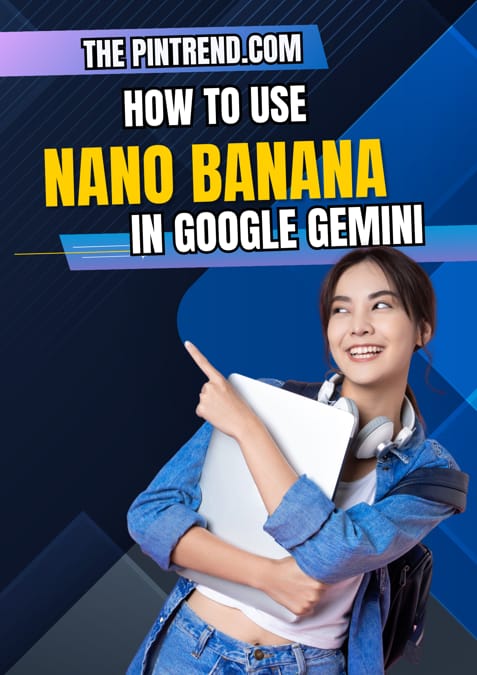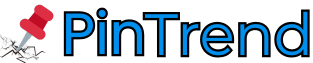AI-powered image editing has taken a giant leap forward with Nano Banana, the new update inside Google Gemini. This feature, also known as Gemini 2.5 Flash Image, allows users to create, edit, and customize images with simple text prompts. From changing backgrounds to designing social media visuals, Nano Banana makes professional-level editing accessible to everyone.
Also read: Best AI Tools for Content Creation in 2025
If you’re curious about how to use this powerful tool, here’s a complete step-by-step guide.
🔹 What Is Nano Banana in Google Gemini?
Nano Banana is an AI image editing tool integrated into the Google Gemini app. It allows you to:
-
Edit photos using natural language prompts.
-
Maintain character consistency across multiple edits (perfect for keeping the same face or subject in different styles).
-
Perform multi-turn editing, meaning you can keep refining the same image without starting over.
-
Create marketing visuals, product mockups, or fun personal edits.
Unlike traditional editing software, Nano Banana removes the complexity of layers and brushes. Instead, you just type what you want, and Gemini makes it happen.

🔹 How to use Nano Banana in Google Gemini
You can try Nano Banana through different platforms:
-
Gemini App (Android & iOS)
-
Open the Gemini app.
-
Look for the image editing option under the creative tools.
-
Upload or start a new image.
-
-
Web Access (Gemini on Desktop)
-
Visit gemini.google.com.
-
Sign in with your Google account.
-
Select the image generation feature from the sidebar.
-
-
AI Studio / Gemini API
-
Developers can access Nano Banana through Google AI Studio.
-
Useful for bulk editing, app integration, or business workflows.
-
💡 Note: Free users get limited credits, while paid plans cost about $0.039 per image via the Gemini API.

🔹 Example Prompts for Beginners
Not sure where to start? Try these simple prompts to see Nano Banana in action:
-
“Change the background to a beach at sunset.”
-
“Turn this selfie into a professional LinkedIn headshot.”
-
“Make the person wear a formal suit.”
-
“Add a cute puppy sitting next to me.”
-
“Transform the photo into a 3D cartoon style.”
These prompts show how easy it is to create impressive edits without design skills.
🔹 Demo Use Cases
Here’s how people are already using Nano Banana:
1. Changing Backgrounds
Perfect for travel photos, product shoots, or professional headshots.
2. Social Media Visuals
Content creators can design unique images for Instagram, Facebook, or X posts.
3. Fun Personal Edits
From cosplay transformations to futuristic scenes, users can create playful edits in seconds.
4. Business Marketing
Brands can save time and money by generating ads, posters, and banners without hiring a designer.
🔹 Tips to Get the Best Results with Nano Banana
-
Be specific with prompts → Instead of “change background,” say “change background to a modern office with natural light.”
-
Use step-by-step editing → Make small changes one at a time for more control.
-
Experiment with styles → Try cartoon, 3D, realistic, or artistic filters.
-
Save drafts → Export multiple variations and pick the best one.
-
Respect ethical use → Avoid deepfake misuse; Gemini includes safety filters, but users must stay responsible.
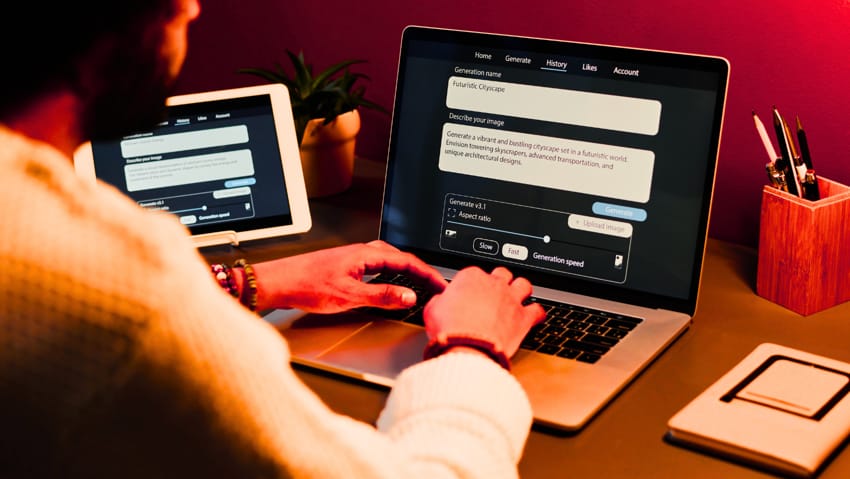
🔹 Final Thoughts
Nano Banana in Google Gemini is more than just a photo editor — it’s a creative assistant that can help anyone design professional visuals with a few words. Whether you’re a content creator, marketer, student, or just experimenting for fun, this tool is a must-try in 2025.
👉 Now that you know how to use Nano Banana in Google Gemini, head over to the Gemini app or website and start editing your first image today.