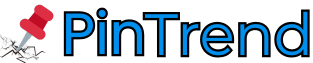Introduction
A slow or unstable Wi-Fi connection can turn even the simplest online task into frustration. The good news? You don’t need to buy a new router to fix it. With the right router configuration, you can boost Wi-Fi speed, improve signal strength, and enjoy smoother streaming, gaming, and browsing.
Many people overlook how powerful simple adjustments—like channel selection, DNS tweaks, and QoS settings—can be for overall network performance. In this guide, you’ll discover the Top Wi-Fi Router Settings for Better Performance to optimize your connection, eliminate dead zones, and make your internet experience faster, safer, and far more reliable.
1. Understand How Your Router Actually Works
Think of your router as the traffic controller of your home network. It directs signals between your devices and the internet, deciding which gets priority.
Most modern routers are dual-band, operating on both 2.4 GHz and 5 GHz frequencies. The 2.4 GHz band travels farther but is slower; the 5 GHz band is faster but has a shorter range. If your router supports Wi-Fi 6, you’ll get even better performance thanks to smarter bandwidth management and reduced interference.
👉 Tip: Connect high-bandwidth devices like smart TVs or gaming consoles to the 5 GHz network, while your phone or IoT gadgets can stay on 2.4 GHz.
These small adjustments in Wi-Fi frequency bands can instantly optimize router performance.
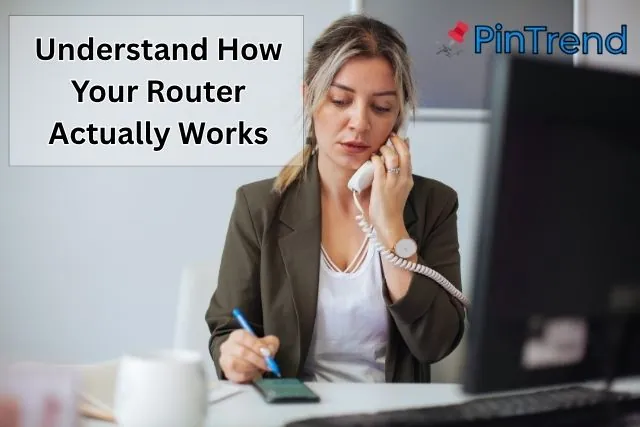
2. Pick the Right Channel to Avoid Interference
Your neighbors’ routers may be using the same Wi-Fi channel, causing congestion similar to too many cars in one lane.
For the 2.4 GHz band, channels 1, 6, and 11 are usually the safest bets because they don’t overlap. On 5 GHz, you have a wider range of cleaner channels. You can check which one is least crowded using free apps such as WiFi Analyzer or NetSpot for desktops.
Once you find the best channel, open your router’s admin panel (usually at 192.168.1.1) and change it manually. This single tweak can noticeably increase Wi-Fi signal strength and reduce dropouts.
3. Keep Your Router Firmware Updated
Routers, like any device, run software that needs maintenance. Manufacturers release firmware updates to patch bugs, close security holes, and improve network stability.
Log in to your router’s settings and check for updates under “Administration” or “Firmware.” Some newer models allow automatic updates—enable that if available.
Staying current not only boosts router speed but also protects you from security threats that could hijack your connection. A well-maintained router performs faster and lasts longer.
4. Adjust MTU and Enable QoS for Smooth Performance
Every packet of data your router sends has a size limit called MTU (Maximum Transmission Unit). If it’s set too high, packets may fragment; too low, and efficiency drops. A safe range for most networks is 1,400–1,500 bytes.
Next, explore QoS (Quality of Service). This feature lets you prioritize bandwidth for specific tasks. Love streaming? Give Netflix top priority. Competitive gamer? Let your console take the lead.
When properly configured, QoS minimizes network latency and packet loss, ensuring your Zoom calls stay crisp even when others are downloading large files.
5. Change Your DNS for Faster Browsing
Your router’s DNS (Domain Name System) acts like the internet’s phonebook, translating website names into IP addresses. Default DNS servers from ISPs can be slow.
Switch to a faster option such as Google DNS (8.8.8.8 / 8.8.4.4) or Cloudflare DNS (1.1.1.1). You can find this option under Network Settings → DNS Configuration.
Changing DNS often results in faster browsing, lower latency, and better reliability when sites load slowly. It’s a quick, safe way to enhance your entire Wi-Fi experience without touching your devices individually.
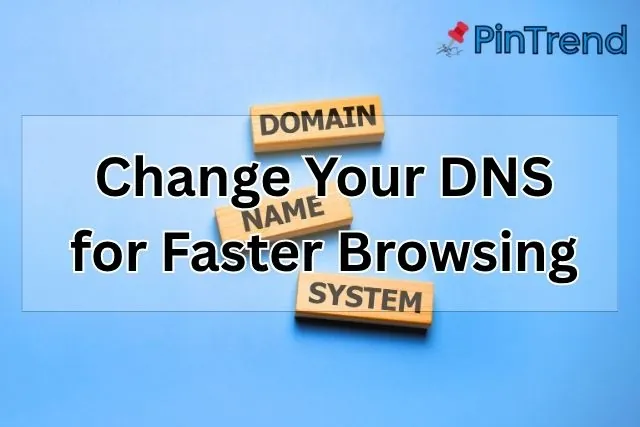
6. Strengthen Security for Steady Performance
Security and performance go hand in hand. An unprotected network can be invaded by freeloaders who steal bandwidth and slow everyone down.
Start by switching to WPA3 encryption if your router supports it. Then change your Wi-Fi password regularly and disable WPS (Wi-Fi Protected Setup) and UPnP—both can open backdoors for hackers.
If guests need internet access, set up a guest network to keep their devices separated from yours. A secure network isn’t just safer; it’s faster because only trusted devices use your bandwidth.
7. Place Your Router Where It Can Breathe
Router placement can make or break signal strength. Walls, metal objects, and microwaves absorb Wi-Fi signals like sponges.
Position your router in a central, elevated spot—ideally off the floor and away from corners. If you live in a larger house, consider a mesh Wi-Fi system or range extender to fill dead zones.
Think of radio waves like ripples in water: the more obstacles in the way, the weaker they get. Adjusting placement alone can boost Wi-Fi coverage more than any fancy upgrade.
8. Manage Connected Devices Wisely
Too many devices fighting for bandwidth can choke even the best router. Smartphones, TVs, tablets, and smart home gadgets all compete for space.
Log in to your router dashboard to view connected devices. Limit access for bandwidth-hungry apps like torrents or 4K streaming services during peak hours. Many routers include parental controls or bandwidth control settings to help with this.
Reducing network congestion ensures smoother performance for everyone. Think of it as giving your Wi-Fi breathing room.
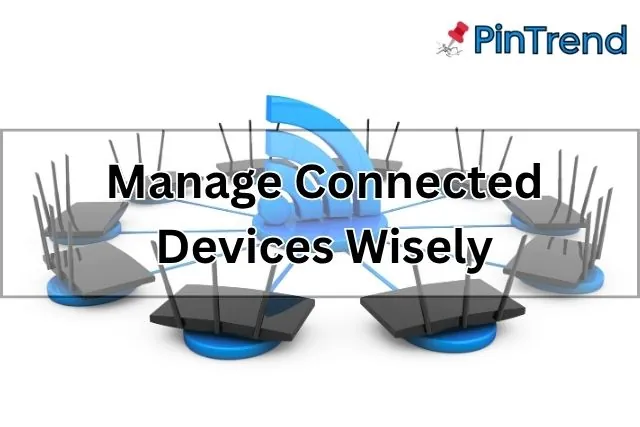
9. Explore Advanced Settings for Power Users
If you’re comfortable tinkering, enable MU-MIMO (Multi-User, Multiple-Input, Multiple-Output) and beamforming. These technologies improve how your router communicates with multiple devices simultaneously, delivering stronger signals where you need them most.
Disable unused features such as UPnP or remote management unless required—they can introduce security risks. Adjusting channel width to 40 MHz or 80 MHz can also increase throughput, especially on 5 GHz.
Advanced tweaks like these turn a standard router into a finely tuned home network hub.
10. Troubleshoot When Things Still Lag
Even with perfect settings, routers occasionally act up. Before calling your ISP, try these steps:
-
Restart your router and modem—this clears temporary bugs.
-
Reset your router to factory settings if issues persist.
-
Test your connection on Speedtest.net or Fast.com to see actual speeds.
If you consistently get lower speeds than your plan, the problem may lie with your ISP or modem, not the router itself.
11. Bonus Tips: Small Tweaks, Big Difference
-
Use shorter, high-quality Ethernet cables for wired connections.
-
Turn off band steering if certain devices keep dropping connection.
-
Name your 2.4 GHz and 5 GHz networks differently so devices don’t auto-switch.
-
Schedule automatic reboots once a week to keep memory fresh.
Each of these micro-adjustments helps maintain long-term router stability and prevents the gradual slowdown that plagues many home networks.
Conclusion
Improving your Wi-Fi isn’t about buying a new router—it’s about mastering the one you already have. By updating firmware, fine-tuning channels, securing your network, and adjusting QoS or DNS settings, you can boost internet speed and enjoy a seamless connection across every device.
Tweak a few of these Wi-Fi router settings today, run a quick speed test, and watch your sluggish network turn into the smooth, reliable system you’ve always wanted.
Frequently Asked Questions
1. What are the best Wi-Fi settings for best performance?
Use the 5GHz band for faster speed, enable QoS (Quality of Service) to prioritize important devices, and select a less crowded Wi-Fi channel. Also, keep your router firmware updated for the best performance.
2. What is the best Wi-Fi setting for 5GHz?
Set your 5GHz Wi-Fi to channel width 40MHz or 80MHz for maximum speed and stability. Choose auto channel selection and ensure beamforming and MU-MIMO are enabled for stronger connections.
3. How to reduce Wi-Fi lag?
Reduce Wi-Fi lag by switching to the 5GHz band, changing DNS settings (like Google DNS or Cloudflare), and minimizing signal interference. Prioritize gaming or streaming devices using QoS settings.
4. Is it better to extend 2.4 GHz or 5GHz?
Extend 2.4GHz for longer range and better wall penetration, but use 5GHz if you need higher speed and lower latency for nearby devices like PCs or consoles.
5. Which mode is best for a Wi-Fi router?
The best mode is 802.11ax (Wi-Fi 6) or 802.11ac (Wi-Fi 5) for strong performance, faster data transfer, and better efficiency across multiple devices.